Quick Links:
How To ...
- Activate your MCECS Computer Account
- Get a PSU ID Card that Opens Doors in the Engineering Building
- Buy a BOE-Bot
- Get a Student Copy of MathCAD
- Install the PBASIC Compiler on a Macintosh
- Using DEBUGIN on a Macintosh
Activate your MCECS Computer Account
Instructions are on this page on the CAT web site.
Get a PSU ID Card that Opens Doors in the Engineering Building
To get into the Engineering Building after hours, and to get into the MCECS computing labs, you will need a Proximity Card. The Proximity Card, also called a Mag Card or a Key Card is different from your PSUOne card that serves as a debt/credit card.
To get a Proximity Card, take $12 and a "valid government issued photo ID" to the ID Services Window in the Lobby of Neuberger Hall. Hours of operation are listed on the ID Services web page.
A page on the CAT web site describes how to use your Proximity Card to get into labs. Please heed the discussion of security on that page. In particular note
Obviously, propping doors open for any reason is unacceptable and defeats the security we've put in place. It will also set off an alarm notifying security officers on duty. Doing this could result in the loss of your privileges.
Having a proximity card does not grant you access to all of the labs in MCECS.
Buy a BOE-Bot
To buy a kit from Parallax at the discounted price:
- Use the custom purchasing link:
http://www.parallax.com/tabid/768/ProductID/634/Default.aspx
-
Ignore the "Not in Stock" message from the order page.
Here's a note from the Sales Manager who helped to set up the custom PSU link:
The part is not "out of stock", but we have no way of getting rid of that notice on the page. Let them know their order will ship within a day and they should choose UPS ground, or USPS priority. Shipping either way will be about 2 days.
- Select UPS Ground or Priority Mail. There is no need to use more expensive shipping because standard UPS shipping should have the kit arrive in two days after your purchase.
Get a Student Copy of MathCAD
Download and complete this form. Take the completed form, $15, and your Current PSU ID to the help desk in Smith Center, Room 18
Install the PBASIC Compiler on a Macintosh
Download and install the macbs2 package which is has some sparse documentation on a separate page.
You will also need to install the FTDI VCP driver. Do this after you have installed the MacBS2 application.
- Go to the FTDI Driver Page
- Under Mac OSX, download the DMG file the latest version: 2.2.14 as of 11 January 2009
- Double-click the DMG file to mount the disk image, then run the installer
You do not need the Keyspan Serial Adapter as described on the MacBS2 page. The USB-to-Serial adapter that comes with the BOE-Bot kit performs that function.
After installing MacBS2 and the FTDI driver, launch the MacBS2 application. Plug in your BOE-Bot. Select a valid Serial Port (step 1, below) and then test the communication by clicking the "ID Stamp" buttom (step 2, below).
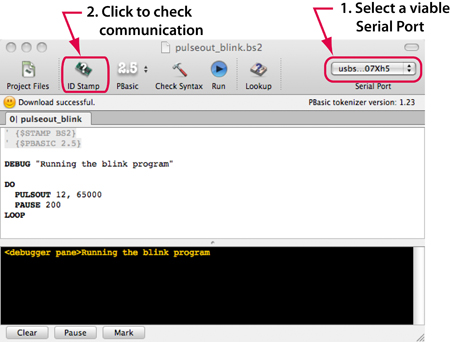
Using DEBUGIN on a Macintosh
In Chapter 3 of Robotics with the Boe-Bot Activity 4 (on pp. 112--117) uses the DEBUGIN command to accept input from the keyboard of a computer attached to the BOE-Bot.
For Macintosh users running MacBS2 as the IDE for the BOE-Bot, the DEBUGIN command does not allow communication from a Mac to the BOE-Bot. The MacBS2 FAQ suggests using programs such as Zterm or goserial that communicate across a serial port. GWR was successful using CoolTerm, which was more robust than goserial.
The following procedure allows keyboard input to complete Activity 4 from Chapter 3 of Robotics with the Boe-Bot. Both the MacBS2 IDE and coolTerm are running at the same time.
- Install CoolTerm
- Compile the TestServoSpeed.bs2 program (from Activity 4), and download it to the BOE-Bot.
- Set up the marker system for recording wheel rotation, and start CoolTerm
- Answer the prompts with a number in the range 650 to 850.
- Measure the number of rotations and record the value in a table similar to the one on p. 116 of the BOE-Bot manual